GitHub AI Connector

Learn how to unlock your GitHub knowledge in Notion AI 🤖
Jump to FAQs
Note: This feature is only available on the Business or Enterprise Plan.
Who can connect GitHub to Notion AI?
You must be a GitHub organization owner and Notion workspace owner.
Your workspace must be on the Business or Enterprise Plan and have more than one member.
Once the GitHub AI Connector is set up for the workspace, members can use the integration to retrieve answers:
Public repos: No additional authentication required after initial connector set-up by an owner.
Private repos: Each member must log in/authenticate with GitHub to verify access.
How do I connect GitHub?
There are two different ways to connect GitHub to Notion AI. To connect the GitHub organization, you'll need to be a workspace owner and GitHub owner. To connect private repositories, you can be a workspace member.
If you're a Notion workspace owner and GitHub owner:
To connect GitHub to your Notion workspace:
Go to
Settings→Notion AI.Select
+next toGitHub.
You'll be taken to GitHub. Make sure you're logged in with the correct GitHub account. Don't close Notion during the setup process!

In the page that opens, connect to GitHub and select the organization you want to sync. Note that if you want to connect a personal GitHub repository, you must first create an organization and then move the repository into the organization.
Select
All repositories(recommended) orSelect repositories, then selectInstall.Return to Notion.
Once the integration is set up, it will be able to index PRs and issues going back a year from when the setup is complete. You’ll also have access to all code files including markdown files and READMes with no time restrictions.

Note: At this time, wikis and forked repositories aren’t supported.
It can take up to 72 hours for the connection to complete. Afterwards, each user in your Notion workspace must authenticate with GitHub individually to use the integration, and their permissions will be mapped accordingly.
If you're a Notion workspace member:
If you aren’t the owner of your Notion workspace or your GitHub organization, you’ll need an owner to connect Notion with GitHub first before you can use the integration. Once the integration has been set up by an owner, you’ll have to log in to connect your private repositories. To do this:
In Notion, open Notion AI at the bottom of your screen and click on
•••→Connect GitHub.Select
Log Inand connect your GitHub account.

What content from GitHub can be connected to Notion AI?
Once the AI Connector has been set up for the workspace it can index code, PRs, Issues, Files, and READMEs.
Each user will only be able to use Notion AI to see and search content that they have access to in GitHub. Notion AI can retrieve the past year's worth of information from PRs.
You can search GitHub via Notion AI Connectors in the following places:
The Notion AI chat in the bottom right of Notion.
The Notion AI widget at the top of
Home.Searchin your sidebar.
You can narrow your search to just GitHub by opening the All sources toggle in chat and Home and selecting GitHub. You can also filter Notion AI Search results to show only information from GitHub.
The GitHub AI Connector is most helpful for:
Asking about recent changes and project updates.
Finding code implementations.
Looking up issues and their status.
Debugging issues. For example, you can get context when features are broken or throwing errors by reading through recent PRs.
Finding security patterns.
You could try prompting Notion AI with the following:
"What's the latest with {project name}?"
"Which pull requests did we work on over the past week?"
"What are the recent changes to our authentication system?"
"Show me examples of how we're implementing error handling in our codebase."
"What are the main dependencies used in our frontend components?"
"Find implementations of the database migration functions."
"What security patterns are we using for API endpoints?”
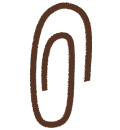
Learn more
FAQs
I connected the wrong Notion workspace. How can I disconnect my GitHub Repository?
I connected the wrong Notion workspace. How can I disconnect my GitHub Repository?
Workspace owners may disconnect or edit channels after the initial integration is complete by going to Settings → Notion AI. Select ⚙️ next to GitHub → Settings → Disconnect.
How long does it take for the integration to complete?
How long does it take for the integration to complete?
Setting up the integration can take up to 72 hours depending on the size of the repository and GitHub plan type.
How long does it take for new content in GitHub to be reflected in Notion AI?
How long does it take for new content in GitHub to be reflected in Notion AI?
After the initial setup, we will index new data every 30 minutes.
Can everyone in my Notion workspace access information from GitHub?
Can everyone in my Notion workspace access information from GitHub?
Members in a workspace must authenticate and log in individually to retrieve information from private repositories that they already have access to in GitHub.
How far back can I ask questions about in GitHub?
How far back can I ask questions about in GitHub?
You can retrieve up to one year’s worth of PRs and issues in their repository. All READMes will be available without any time restrictions.
What does Notion AI have access to?
What does Notion AI have access to?
During the onboarding process, after you select the GitHub organization that you would like to connect, you can choose whether Notion AI has access to:
All repositories: This applies to all current and future repositories owned by the resource owner. Also includes public repositories (read-only).
Only select properties: Select at least one repository. Also includes public repositories (read-only).
Do Notion AI Connectors respect existing Notion AI permissions?
Do Notion AI Connectors respect existing Notion AI permissions?
Absolutely. Notion AI will honor existing permissions according to our existing Notion AI Security Practices. Users will not be able to generate content or receive Notion AI responses based on third-party resources they do not have access to.
Specific to third party content, Notion AI is handling both private and public content with security in mind, only ingesting content according to the permissions mapping between GitHub and Notion users.
How does Notion AI handle permissions mapping?
How does Notion AI handle permissions mapping?
Users will only see GitHub content (e.g., code, PRs, issues) in Notion AI that they personally have permission to access in GitHub. Even if someone tries to query a repository they don’t have access to in GitHub, Notion AI will not return results from that repo.
The user must be both a GitHub and Notion member to authenticate this app at the user level.
Users do not need to use the same email address in Notion and GitHub.
Permissions are mapped based on each user’s successful authentication with their GitHub account, not by comparing email addresses. Notion AI relies on OAuth login to confirm identity and permission scope—not email matching.
We sync permissions from GitHub every hour and update permissions in Notion accordingly.
How is Notion storing or referencing my GitHub data in its systems?
How is Notion storing or referencing my GitHub data in its systems?
Similar to our core Notion AI product, we store create and store embeddings in a vector database hosted by Turbopuffer, which powers the ability to provide responses to questions that leverage third party content (e.g., GitHub). Turbopuffer has been vetted by our security team as well as an external auditor to obtain their SOC2 Type II certification. Learn more about Turbopuffer’s security here →
